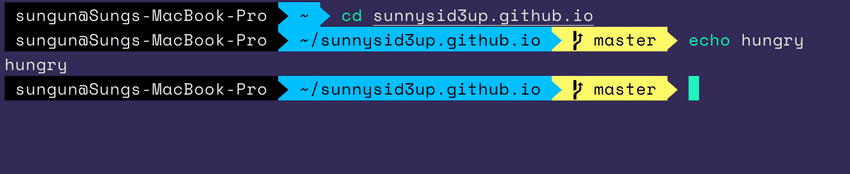How to maximize your terminal customization!
What is iTerm?
iTerm2 brings the terminal into the modern age with features you never knew you always wanted.
새 직장에서 노트북 받자마자 제일 먼저 인스톨이 필수인 터미널 에뮬레이터! 커스터마이징 외에도 좋은 기능들을 많이 가지고 있다: split panes, hotkey window, search, autocomplete, mouseless copy, instant replay 등등.
더 자세한 장보는 여기.
Installation
# Install iTerm2
brew cask install iterm2
# Install zsh
brew install zsh
# Use the latest version of ZSH
chsh -s /usr/local/bin/zsh
# Restart iTerm2 and then check if you are using the correct version
which zsh # should be /usr/local/bin/zsh
# Install Oh My ZSH and then restart
sh -c "$(curl -fsSL https://raw.github.com/robbyrussell/oh-my-zsh/master/tools/install.sh)"Add themes
꽤 많은 zsh themes들이 존재한다. 여기서 모두 모아볼 수 있다. 맘에 드는 것 하나 골라서 ~/.zshrc 파일에 ZSH_THEME 값을 업데이트하면 된다.
파워라인과 흡사한 것을 원하면 font를 다운받으면 된다.
# Install font
git clone https://github.com/powerline/fonts.git
cd fonts
./install.sh폰트 설치 후 theme 을 agnoster 로 바꾼다. iTerm2 를 재실행한다.
Preference > Profiles > Text > Change Font
폰트 이름에 Powerline 이 들어간 것을 선택하면 된다.
Change color scheme
마음에 드는 색깔이 없으면 여기서 color scheme를 다운받으면 된다.
Zip 파일로 다운받은 후 extract 한다. 그 다음 원하는 색깔들을 iTerm2에 추가하면 된다.
Preference > Profiles > Colors > Color Presets... > Import...
Install Plugins
ZSH 는 플러그인도 설치 가능하다. 그 중에서 syntax highlighting 을 설치하려고 한다.
# Clone repo and copy it to ZSH directory
git clone https://github.com/zsh-users/zsh-syntax-highlighting.git ${ZSH_CUSTOM:-~/.oh-my-zsh/custom}/plugins/zsh-syntax-highlighting
# Activate plugin in ~/.zshrc
plugins=(
git
zsh-syntax-highlighting
)
# Reload ZSH file
source ~/.zshrc보라돌이~